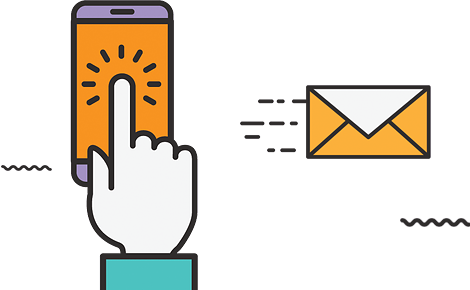You added to cart:

Kids Tech Charging Cable (1 pack)


Choose your wallpaper/screensaver of the watch by holding down on the watch face
When swiping right on the watch face, you’ll be shown all of the options below:
Contact: Once you add phone numbers in the phonebook (on the Kids Tech app), they will then be stored on the watch. Only these numbers can call the watch (and visa versa).
WeChat: You child is able to send you voice messages by holding down the ‘hold to talk’ button. By clicking the “+” button, your child is able to take a photo and send it to you. You will be notified by the app when your child sends a message to you
Phone: This is a dial pad, where an outside phone number can be called. This can be disabled (advised) via the Kids Tech app (Function Restrictions > Enable Dial Pad > Off)
Video Call: The child can select this option and video call you!
Camera: Your child can take photos from the watch. The watch is able to store hundreds of photos.
Gallery: You can swipe though all of the photos that your child has taken
Childhood: In this section, there is a fun maths game for yoru child, and the all new Schedule feature. Give your child tasks, and they will be able to see them on the watch! (see ‘Timetable’ in the Kids Tech app)
Steps: See how many steps your child has taken! (The pedometer needs to be enabled in the app (Health > Steps)
QR Code: In this section, you’re able to see the Reg number of the watch (which is also on the sticker on the back of the watch) and the app download link
Settings: As all of the settings for your Kids Tech watch have been pre-set, we would only advise using this section to:
Click the image below for the Kidsnav APP user guide